Adaptive Technology in ICT
People are diverse! - some people are not able to use the 'standard' devices that you or I use in our every-day lives. And so, devices have been specially developed to allow for these differences. Impairments include
- Visually impaired (partial or total blindness)
- Motor impaired (difficulty in movement)
- Auditory impaired (difficulty in hearing)
Some disabilities mean that the input devices themselves need to be placed at convenient locations for the person. For example mounted on a wheel-chair.
This section will introduce you to some of the clever devices that have been developed to allow access to ict for almost everyone.
1. Puff-sip switch
This kind of switch is excellent for someone with limited physicaly mobility.
The puff-sip switch tube is placed in the mouth, as the person sips or blows, a switch connected at the other end goes off or on.
The switch itself is then connected to the computer.
Specific software running on the computer can take this input and act on it in any number of ways.
2- Foot control
A foot mouse / control can be used by a person who has limited or no use of their hands or arms.
The foot mouse can be used to navigate through software programs and select things in much the same way as a conventional mouse.
Most foot mice consist of two segments. One segment will be used to control the cursor, the second segment is used to click the mouse or to select shortcuts.
Most foot mice include straps that help to hold the device in place on the foot during use. A long cable runs from the mouse and plugs into the computer via a USB port.
3. Speakers and microphones
Speakers
 Speakers can be useful for visually impaired people in terms of text-to-speech systems.
Speakers can be useful for visually impaired people in terms of text-to-speech systems.
The text-to-speech system takes in text as input and then outputs speech to a set of speakers.
There are a number of text to speech software programs that enable any text on the screen to be selected with the keyboard or mouse. It is then spoken back to the user in a computer generated voice.
The computer generated voice can sound disjointed and sometimes pronunciation can make the output difficult to understand.
The new e-book devices such as the Kindle can also speak out the book being read.
Microphone
 A microphone can be useful for people who find it difficult to use a keyboard or mouse.
A microphone can be useful for people who find it difficult to use a keyboard or mouse.
The person speaks their input clearly and specialist software is then used to convert the speech or commands into text or other actions.
4. Screen magnifier, zoom
Zoom tool (software)
Many software applications have the faciltiy to allow you to zoom in closer on the work being displayed on the screen.
Typically, you can choose to zoom in at different magnifications from 100% to around 500%.
This can be useful for people with poor eyesight.
Tablet computers also allow you to magnify part of the screen with a certain gesture of the fingers (the specific gesture needed varies on the tablet computer brand).
Screen magnifier (hardware)
 |
|---|
| Topaz Magnifier, courtesy of Sight and Sound technology |
Another option that can be used to help people with visual impairment is a hardware screen magnifier. The one shown above can magnify the video feed from a standard display and can also magnify paper documents placed below the video camera input.
Sheet Music display
 |
|---|
| Sheet music magnifier courtesy of SightRead Ltd |
This device and software application can display music notation in a size that is useful for partially signted musicians. The background / foreground colours can be selected for maximum contrast.
5. Braille keyboard and printer
Braille is a writing system for blind and visually impaired people. It is made up of raised dots that can be 'read' by touch.
Braille keyboard
A Braille keyboard is a specialist input device that allows the user to type and enter text or instructions for the computer in Braille.
 |  |
|---|---|
| courtesy of Sight and Sound technology | courtesy of Sight and Sound technology |
The image on the left shows a Bluetooth powered Braille keyboard that can connect to a computer, smartphone or tablet (if they are Bluetooth enabled). The device on the right is also Bluetooth enabled and can link to access packages such MobileSpeak, Talks and modern operating systems.
Braille display
A braille display is a piece of equipment that connects to the computer. It reads the screen text and presents it to the user via a refreshable Braille display.
Braille printer (Braille embosser)
A Braille printer operates by embossing raised braille dots onto braille paper. Pins are pressed into one side of the paper in order to create raised dots on the other side of the paper.
6. Predictive text and sticky keys
Predictive text (software)
This is an input technology which is most commonly found on mobile phones and tablet computers.
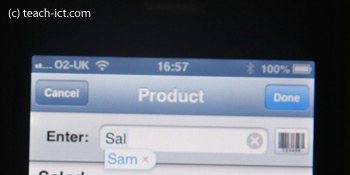
The technology allows words to be entered by a single or a few key presses. Instead of having to type out the whole word, the software tries to predict the most likely word that you want.
Predictive text allows you to type faster and also to reduce the number of keystrokes or key presses that you make, thus helping people who have difficulties typing. It can be very frustrating though when it keeps predicting the wrong word, so it is useful to know how to switch it off on the device you are using.
Sticky Keys (software)
Sticky keys is a feature available with most computers.
It is an accessibility feature to aid users who have physical disabilities.
Sticky keys allows the user to press a 'modifier' key such as Shift, Ctrl, Alt and have it remain active until another key is pressed.
When sticky keys is activated in Windows, a beep is sounded whenever the Shift, Ctrl or Alt keys are pressed.
7. Operating system assistance
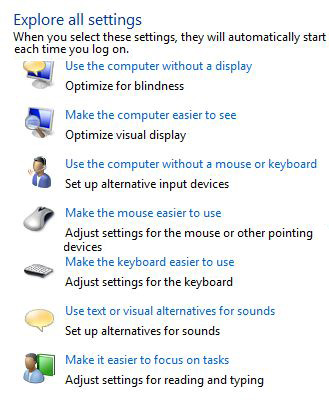 Modern operating system allow many adjustments to be made to make the computer a bit simpler to use given some specific difficulties. For example, see the options provided in Windows opposite.
Modern operating system allow many adjustments to be made to make the computer a bit simpler to use given some specific difficulties. For example, see the options provided in Windows opposite.
You will find these under Control Panel Personalisation, 'Ease of Access Center'' option.
The operating system helps with
Visual assistance
For poor eyesight - by making text larger and optimising the clarity of the text or for complete blindness allow for using the computer without a display.
Hearing assistance
You can choose to use text or visual warnings instead of the usual alarm sounds.
Motor assistance
You can select the sensitivity of the mouse or use a different pointing device. For typing, the behaviour of the keyboard can be adjusted.



No comments:
Post a Comment